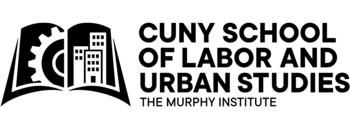Organize your content
Document your work history on your digital portfolio, you have several options.
First, remember, you can treat your “resume” page differently than your traditional resume, which typically no more than two pages long and you must be very concise. On your “resume” page, you may share extensive descriptions.
Secondly, aside from your resume page, you may choose to create a whole page/ section dedicated to your work projects that lives on you page in a rather static way, meaning that you may not provide periodic updates. In this page, you can choose to highlight your work project goals, achieves, and challenges and even decide to include photographs.
Lastly, you may choose to share your work projects more dynamically and consistent over time. If this is the case, then I suggest to create a Category for your work project or issue of expertise (i.e. “worker rights” or “healthcare management”) so that your reflections can live on your digital portfolio more dynamically. Do not create a category for a work project if you do not intend to share regular reflections.
Keep Design and Formatting Consistent
- Include enough spacing between paragraphs and sections
- i.e. 2-3 spaces between sections, 1 space within paragraphs of a section
- Create 2-3 heading styles that make it easier to read your page
- More than 3 heading styles is not helpful
- You may add spacing, font and background color, bullets, and dividers to help you separate content
- Be CONSISTENT in your formatting across and within sections


Use Classic Editor which has classic design and formatting options. If you prefer to copy and paste your resume from your word document this might be ideal for you.

Use Black Editor and start off with a pre-made layout, consider the “Freelancer.” Add block, search for Layouts, then go to layouts, and select freelancer.
Use ACCORDION Blocks
If you’re worried about long descriptions, you may choose to use Accordion blocks. You may even decide to use accordions embedded within accordions such as the one sampled here. We have to accordion styles we can use.
Use ADVANCED COLUMN Blocks
Advanced Columns allow you to organize information using … columns! Remember depending on your site’s theme, you might want to stick to only using a maximum of three and sometimes two columns. Pages in the theme Rowling for example, are already limited in space.
Use a POST AND PAGE GRID Blocks
Consider adding a block, Post and Page Grid, to showcase your latest posts on your Resume Page such as the one here. You can also visit the digital portfolio template: https://slustudent.commons.gc.cuny.edu/resume/

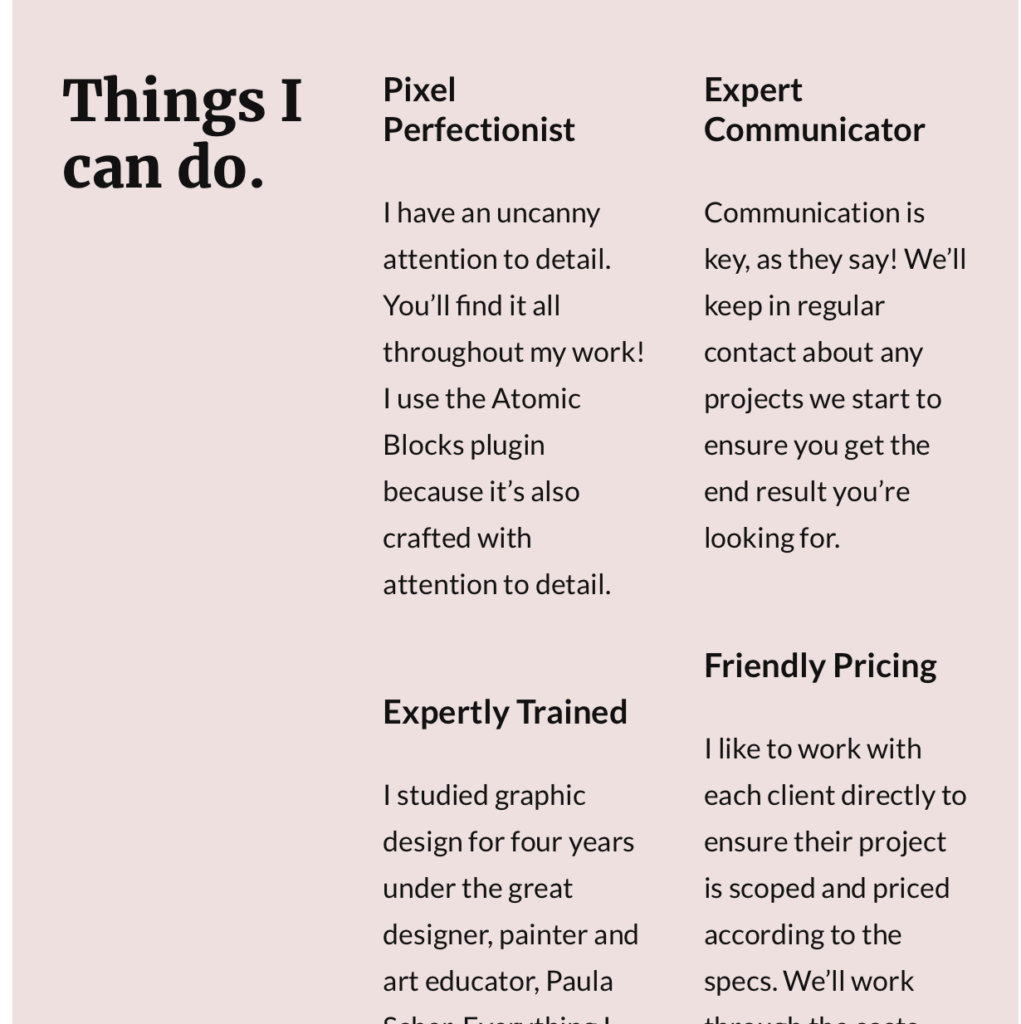


Lastly, consider uploading your resume as a PDF. Consider this option if designing a whole page is too intimidating. Make sure the plugin PDF EMBEDDER is activated, then on your resume page, add block, and select PDF Embedded. This is the way it would look like: https://slustudent.commons.gc.cuny.edu/resume-2/